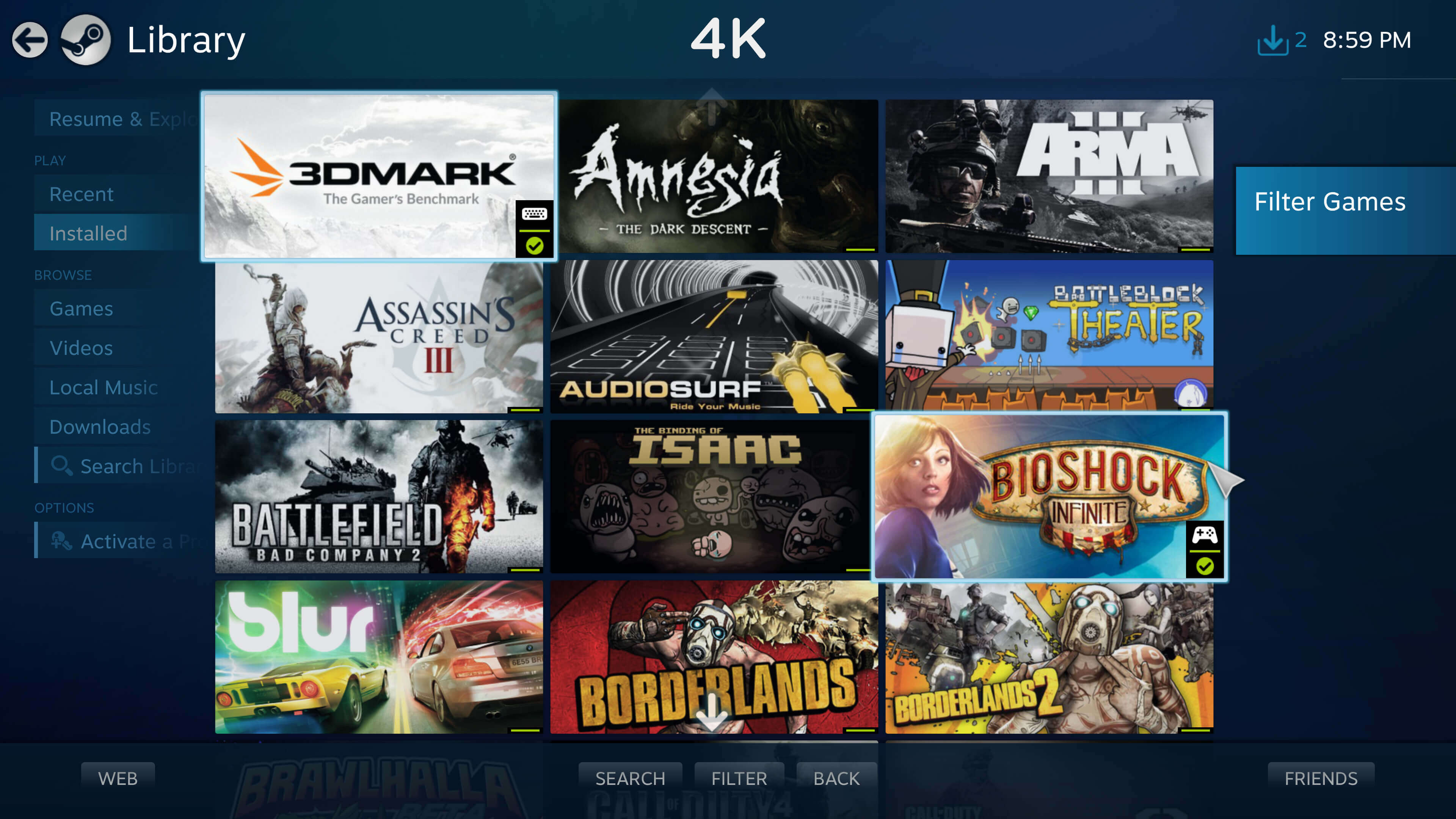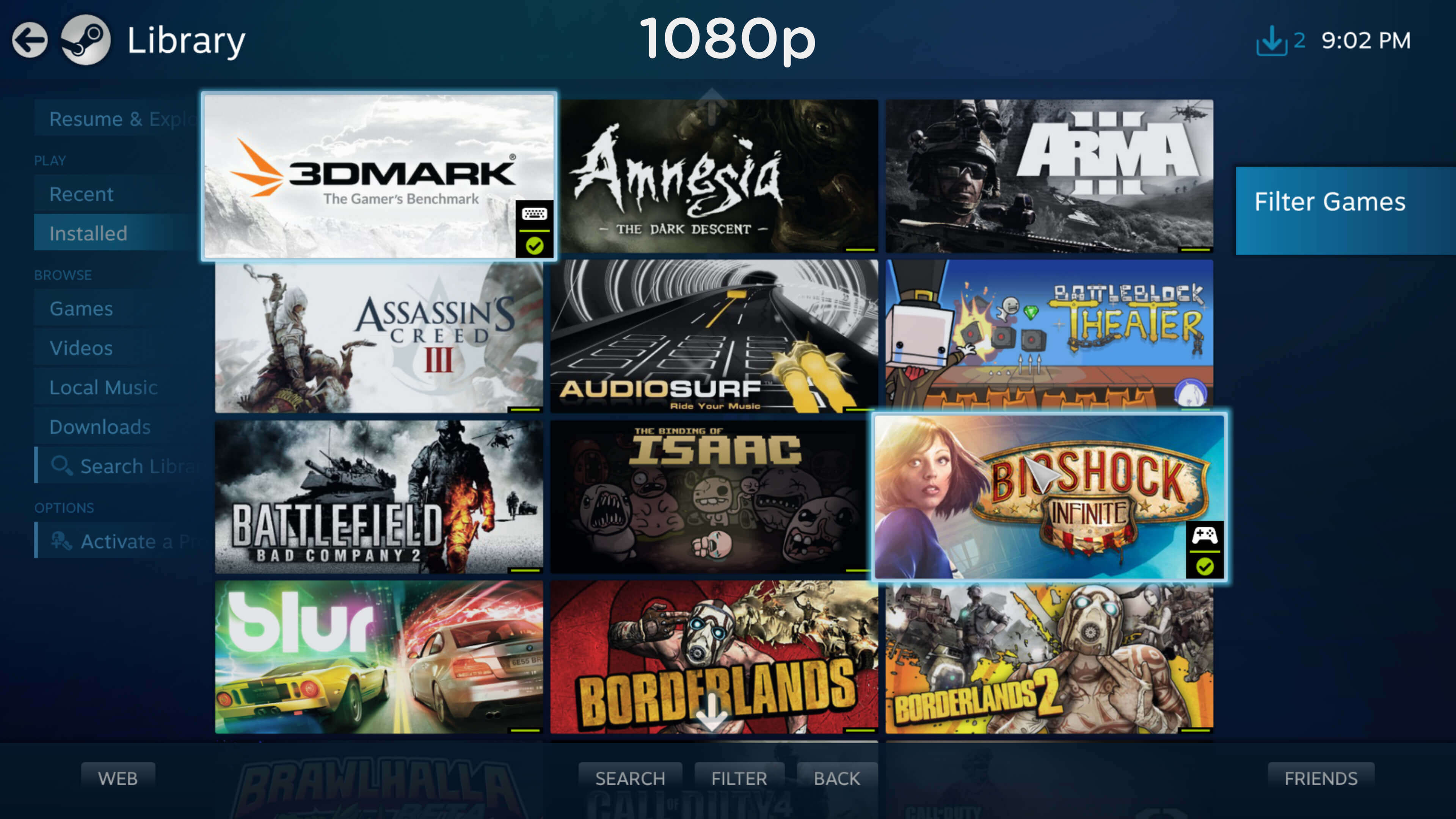For reasons left unknown, Valve’s Steam Big Picture mode (UI for running Steam on a TV) only allows you to set the resolution up to 1920x1080. It’s February of 2016, and Big Picture mode still only runs at a maximum of 1080p.
Yes, while according to the Steam Hardware Survey the vast majority of users are still using 1080p displays, 4K monitors / TV’s have come done in price dramatically, and 1440p displays are also very popular. If you have one of these displays, you’ll find yourself with a blurry big picture mode experience.
While you can’t manually set any display resolution higher than 1920x1080 inside of Steam’s Big Picture menu, there is a simple workaround. If you’re on Windows and you want to change it to your native resolution you just have to launch steam with the launch option “-fulldesktopres.”
The Solution
To do this, simply:
1) Exit steam
2) Right click the steam shortcut (either on your desktop, or wherever you usually launch steam from)
3) In the “Target:” field add “-fulldesktopres” to the end. It should read like this:
4) Re-launch steam in big picture mode.
Voila! It will now be running at the native resolution of your desktop, whether that’s 1440p, 2k, 4k, or any other resolution. Unfortunately however, this won’t make Ultrawide 21:9 users any happier, as it will still limit itself to 16:9 for some reason.
If you have Steam set to auto-open in big picture mode every time you boot Windows and want to apply this fix, it can be done with a registry edit. Open regedit.exe and put this command (-fulldesktopres) into the registry key at
Enjoy the screenshots below showing the difference between native 4K and 1080p upscaled to 4K. No more blurry big picture.